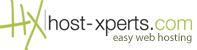The passwords for email can be reset in 2 ways. If you do not know the original passwords you will have to use method #2 below which is a login to your website administrative control panel (cpanel).
#1 Change Email Password via Webmail
The person who uses this email account would typically use this method. They must already know the password to be able to change it.
- Login to Webmail at http://yourdomain.com/webmail
- Click the Change Password button.
- In the box to the right of Password, type the new password for the email address.
- In the box to the right of Password (again) type the new password again.
- Click Change Password button.
#2 Change Email Password via cPanel
If the user of the email account cannot change it via webmail (for example, they forgot their password), you can also change the email password via cPanel without knowing what the email password used to be.
- Log into cPanel at http://yourdomain.com:2082/
- Click Email Accounts
- Click the Change Password button to the right of an email address for which you would like to change the email password for.
- In the box to the right of Password, type the new password for the email address.
- In the box to the right of Password (again) type the new password again.
- Click Change Password button
You have now successfully changed your email password